Apple® Watch install & accessibility options
The MiniMed™ Mobile app (Version 1.2 and higher) is also compatible with Apple® Watch*. You can monitor your values on your watch face or tap to enter the app. You must connect your Apple® Watch with your compatible iPhone® device to get alerts and notifications on your watch. The watch communicates with the iPhone® device, not the insulin pump, so if your iPhone® device is out of range, you will not get updated glucose information on your watch.
Installing MiniMed™ Mobile on your Apple® Watch
- Make sure your Apple® Watch and iPhone® device are connected. You can check this in your Bluetooth® settings and use the Apple Watch User Guide if it’s not.
- Download the MiniMed™ Mobile app from the App Store on you iPhone® device if you haven’t done so already.
- Next, you need the companion app on your Apple® Watch. If this does not happen automatically, there are two ways of doing it manually:
Get the app via your Watch.

- Press the digital crown button to see the home screen then tap the App Store® online store
- Tap Search and enter “MiniMed Mobile”
- Find the right app with this icon and tap Get
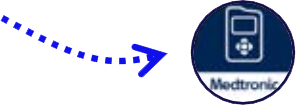
Get the app via your iPhone® device.
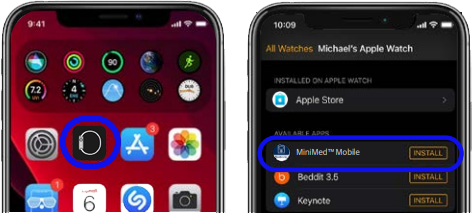
- On your iPhone® device, open the Watch app
- Tap the My Watch tab
- Tap Install next to the MiniMed™ Mobile app
Watch faces and complications
Complications are pieces of information from apps that appear on a watch face. Installing the MiniMed™ Mobile app complication allows you to quickly access your sensor glucose on your Apple® Watch. You can add complications to your Watch to make MiniMed™ Mobile app easier to use, here’s how with the Apple® Watch.
- With the watch face showing, touch and hold the display then tap Edit.
- Swipe left all the way to the end and tap on the complication node you wish to use.
- Use the digital crown to scroll through the options. MiniMed™ Mobile has three complications that can be used, choose the one that best suits you:

* Not supported in WatchOS 9
You can also add complications to your Apple® Watch using the app on your iPhone® device.
![]()
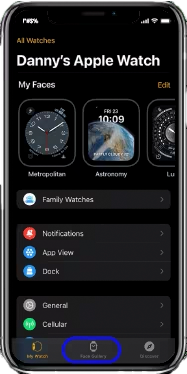
Tap on Face Gallery at the bottom
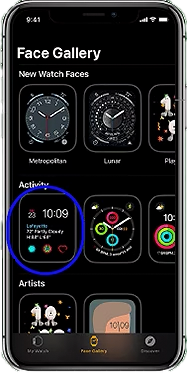
Tap a watch face to customise
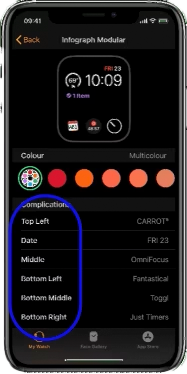
Tap Complications to get a list of all the watch face options and select the one you want to use for the MiniMed™ Mobile app. Supported complications only available on options below.
Note - Do not add a color or tint modification to your chosen watch face. This can cause the MiniMed™ Mobile app to become difficult to read.
The MiniMed™ Mobile app currently supports these complications: Activity Analog, Activity Digital, Explorer, Mickey Mouse, Motion, Photos, Utility, Astronomy, Breathe, Kaleidoscope, Liquid Metal, Fire and Water, Nike Analog, Portraits, Solar Graph, Timelapse, Toy Story, and Vapor.
Our team is working to bring support to additional complications and watch faces. Access this webpage from your phone, so you can download the complications and easily set them up.
The Bluetooth® word mark and logos are registered trademarks owned by Bluetooth SIG, Inc. and any use of such marks by Medtronic is under license.
